GoPro Hero, DJI and Canon deleted video recovery that works.
Solved, how to recover all videos, or footage, that have been lost, deleted or formatted from your SD card, that will then play correctly! Most other software packages fail because raw GoPro files on SD (often SanDisk) cards are fragmented, but GPR software can piece these together in the correct order to generate perfect original video. It is a bit like reconstructing a jigsaw that has been thrown onto the ground!
Lost videos can be simply recovered, and with GPR software, restoration
 it is just one step away. The easy to use Windows program recovers video (.MP4) from all versions of GoPro Hero camera, Hero 8, Hero 9, Hero 10, Hero 11, Hero 360 Max, Hero 7, Hero 6, Hero 5, Hero 4, Hero 3 and Hero, as well as many DJI drone cameras, many Canon Sony PMW, Sony ILME-FX30, Insta360, Lieca, including 4K/5K HEVC resolution and various other cameras. The software is a specifically written data recovery program for the fragmented nature of GoPro, DJI, and Canon cameras and so unlike most other software packages, it works and saves playable videos with audio included. Sometimes we hear, 'GoPro deleted my files', well here is your recovery solution.
it is just one step away. The easy to use Windows program recovers video (.MP4) from all versions of GoPro Hero camera, Hero 8, Hero 9, Hero 10, Hero 11, Hero 360 Max, Hero 7, Hero 6, Hero 5, Hero 4, Hero 3 and Hero, as well as many DJI drone cameras, many Canon Sony PMW, Sony ILME-FX30, Insta360, Lieca, including 4K/5K HEVC resolution and various other cameras. The software is a specifically written data recovery program for the fragmented nature of GoPro, DJI, and Canon cameras and so unlike most other software packages, it works and saves playable videos with audio included. Sometimes we hear, 'GoPro deleted my files', well here is your recovery solution.Latested Hero 11 has been tested - no issues found, and files can now be longer than 4GB!
This Gopro Recovery app operates with deleted, formatted or just corrupted memory chips. The free download demo will show files that will be recovered. Once satisfied, online purchase with PayPal is just $22.95 for the basic version. There are many free amd cracked programs that
 claim to recover GoPros, but from the regular reports we've received, these free, or paid for programs, such as Recuva, DiskDrill, Stellar, EaseUs, will not process the complex structure that GoPro and other cameras use. A valid GoPro Hero, or drone, video file can be in several hundred fragments. When deleted, the location of each fragment is lost. GoPro video Recovery software (GPR) is a low cost, but professional solution for full video recovery by piecing each fragment into the correct location. Hero cameras can be set to record in many modes,and different resolutions, including 4K/5K video, GPR automatically processes all modes. GoPro Recovery is the best and only software you need to recover all deleted GoPro files, as well as many other video cameras. As the result of many years development, CnW feel they have cracked how to read video memory chips.
claim to recover GoPros, but from the regular reports we've received, these free, or paid for programs, such as Recuva, DiskDrill, Stellar, EaseUs, will not process the complex structure that GoPro and other cameras use. A valid GoPro Hero, or drone, video file can be in several hundred fragments. When deleted, the location of each fragment is lost. GoPro video Recovery software (GPR) is a low cost, but professional solution for full video recovery by piecing each fragment into the correct location. Hero cameras can be set to record in many modes,and different resolutions, including 4K/5K video, GPR automatically processes all modes. GoPro Recovery is the best and only software you need to recover all deleted GoPro files, as well as many other video cameras. As the result of many years development, CnW feel they have cracked how to read video memory chips.The software operates with the memory chip (not the camera) and is compatible with any modern PC, Windows 7 up to Windows 10-64 and Windows 11. The card reader can be either an external USB, or internal to the PC. For Mac and Linux see here.
Reasons for unplayable or lost video files
There are reasons why video may need to be recovered, the following list are the most common ones.
- Chip formatted
- Camera dropped or crashed
- Battery died
- Accidental or mistaken deletion
- Multiple cameras used on same memory chip
- Used inappropiate recovery software that wrote back to memory chip. NB this can often lead to areas of video that cannot be fully recovered.
DJI drone camera recovery
DJI cameras are very similar to GoPro cameras in that they save their video in interleaved streams. This means when deleted, a simple data recovery will not work. CnW are working on new routines to support this range of phantom cameras. Several DJI drone cameras are now supported. Please try the demo to see if working, and contact us for more details info@goprorecovery.co.uk
Canon EOS
Canon cameras almost always have at least two non sequential fragments. GPR software will resolve this issue and save videos the correct length that do not need reparing. Supports 4K Motion JPEG videos. Also, CR2 and CR3 photos.
Insta360 One X2
This is a popular camera that records vision in all directions - hence the 360 in the name. Impressive to view and GPR is possibly the only program to recover the fragmented files if deleted.
Additional cameras
Support for new cameras is added all of the time. Recent additions have been Boblov body cameras, Insta360 and also surveillance devices such as INavi Z500, Vantrue dash cam. Uniden dash cam, recently released.
How to repair GoPro Video
Many people try and recover a Go Pro video with software that does not work correctly. They then look for repair software - this is not the correct process. Because GPR understands the fragmented nature of many video files it is not necessary to then repair video files. ie Recover correctly in the first place, and repair will not be necessary.
CnW Recovery software development
CnW Recovery have been developing specific recovery software for nearly 20 years and this has included fragmented video recovery for 10 years. They are probably the world leaders for GoPro video recovery, where most other products fail. This program is PC only, but we have had several reports of people using Apple Parallels to run the application on a MAC, and Wine on Linux. Coming very soon will be a 64 bit version of GPR
Main Features
Dedicated program for GoPro and DJI SD cards
Recovers deleted videos, from formatted or corrupted SD card
Several Canon cameras
Nokia phone
Sony PMW-F3
Uniden
Insta360
Profesional product at an affordable price
Recovers photos and audio/sound files.
Recovers .MP4, .LRV, .JPEG, .WAV, .GPR
Full logs - with a Forensic option
Processes lost fragments of video
Supports FAT32 and exFAT memory chips
Visual display of where files are stored on chip (forenisc only option)
Unlimited customer support - via e-mail
Free life time updates
Screen image of main GPR program
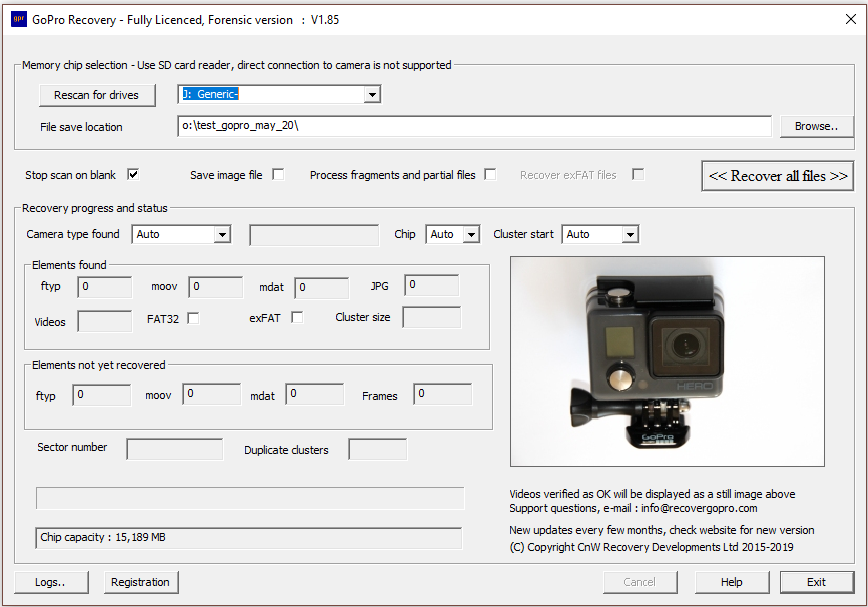
Simple video recovery process
Step 1. Select SD Chip
Select the memory card - in the example above it is seen as the I: drive and a Generic memory chip. The capacity is shown in the status box at the bottom of the screen. The example here is an old 16GB chip.
Direct connection to the camera is not normally possible.
Select where you want to save the files - the example shows a directory on the O: drive
Step 2. Start recovery process
Press <<Recover all files>> This starts the recovery process.
Step 3. Process the data in 5 automatic stages
The program now goes through 5 stages of internal recovery. It starts by scanning the memory chip for all frames.
- Stage 1 - scans the complete memory chip
- Stage 2 - extracts .jpg and .wav files
- Stage 3 - starts reconstruction by adding moov atom
- Stage 4 - reconstructs low resolution files
- Stage 5 -reconstructs high resolution files
Once the program reaches stage 4 and 5 of the scan, thumbnails of working videos will be displayed. NB The demo will displaythumbnails but not save playable files. Depending on the chip size, the process can take a few hours - so messages are displayed to indicate progress. The log will display the status of each recovery, file size and date.
Step 4. View the results in the log
The log screen shows files that are recovered. It gives size, date and also frame details. It also shows how fragmented the file is - for instance recover_4.mp4 has 13 fragments.
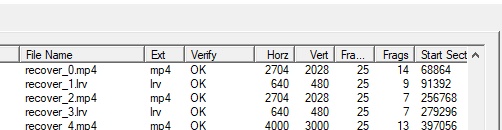
The status and verify are checked for MP4 and LRV files, but not for the .wav files. Testimonials show how successful the program is, often where other programs have failed. The forensic version displays the GPS tags for photos and videos
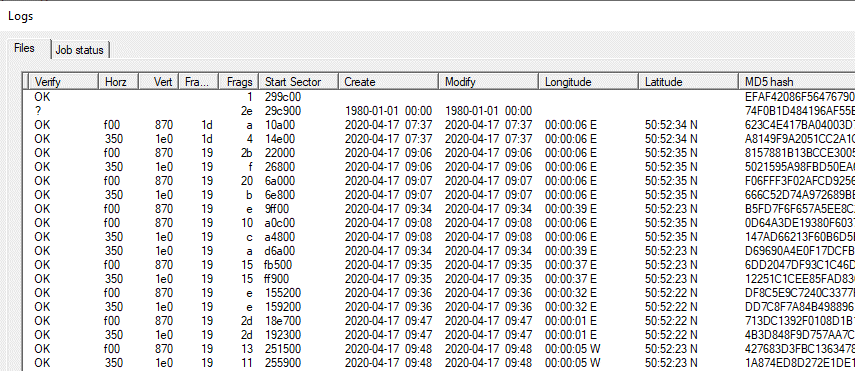
GoPro Camera
s- GoPro Hero - basic model
- GoPro Hero 3 - first camera to support low and high resolution data streams
- GoPro Hero 4 - Development from 3 but data storage is rather different
- GoPro Hero 5 - 4K recording option (H.265)
- GoPro Hero 6 - 4K HEVC recording plus WiFi, GPS
- GoPro Hero 7 - Visual stabalisation, loop recording
- GoPro Hero 8 - Hypersmooth 2.0
- GoPro Hero 9 - 5K HEVC and hypersmooth 3.0
- GoPro Hero 10
- GoPro Hero 11 - Files greater than 4GB supported
- GoPro Hero Max 360 - all round vision!
Other Drone cameras supported
- Recover DJI Inspire 1
- Recover DJI Matrice 210
- Recover DJI Mavic 2 Enterprise
- Recover DJI Mavic Pro
- Recover DJI Phantom 3
- Recover DJI Phantom 4
- Recover DJI Spark
- Recover Yuneec Typhoon H
Canon cameras supported
- Canon XA20
- Canon X25
- Canon EOS
- Canon Legria HF G30
- Canon Powershot SX600
- Canon Vixia
Others
- BoblovNokia N86
- Insta 360 Go 2
- Insta360 OneX2 - fragment processing under development
- Leica SL2-S - (no thumbnails displayed)
- Sony DSC-RX0
- Sony ILME-FX3
- SONY ILCM-7
- Sony PMW-F3
- Sony XAVC
- Panasonic DMC-FZ1000
- Tesla car dash cams
- INavi Z500 Plus
- CrossTour (iCatch video), dash cam
- Uniden dash cam
- Voltec 189866
Manual
A copy of the user manual in a PDF format can be viewed here. The site map shows all pages on this site
Support
Occasionally extra support will be required to run the program. FAQ may answer some questions, but for others this done via e-mail (info@goprorecovery.co.uk) . There should always be a response within 12-24 hours. Obviously it depends to some extend on time zones. If it is necessary to send sample videos, or images of the memory chip, CnW has a secure SFTP site where we can create indivdual user accounts. Phone call support is not offered, or required.
We have received many very positive testimonials
Disk drive recovery
For recovery from corrupted or deleted hard drives use CnW Recovery software. Download a free demo and try.
Profesional recovery service
If you do not wish to do your own recovery, we do provide a recovery service. You upload to us the memory chip image, and we return the recovered videos.
LinkedIN
TrustPilot
Michael Cotgrove
CnW Recovery Developments Ltd,
14 King Henry's Road, Lewes, BN7 1BT, UK
October 2023
Privacy policy
info@goprorecovery.co.uk
TrustPilot
Michael Cotgrove
CnW Recovery Developments Ltd,
14 King Henry's Road, Lewes, BN7 1BT, UK
October 2023
Privacy policy
info@goprorecovery.co.uk